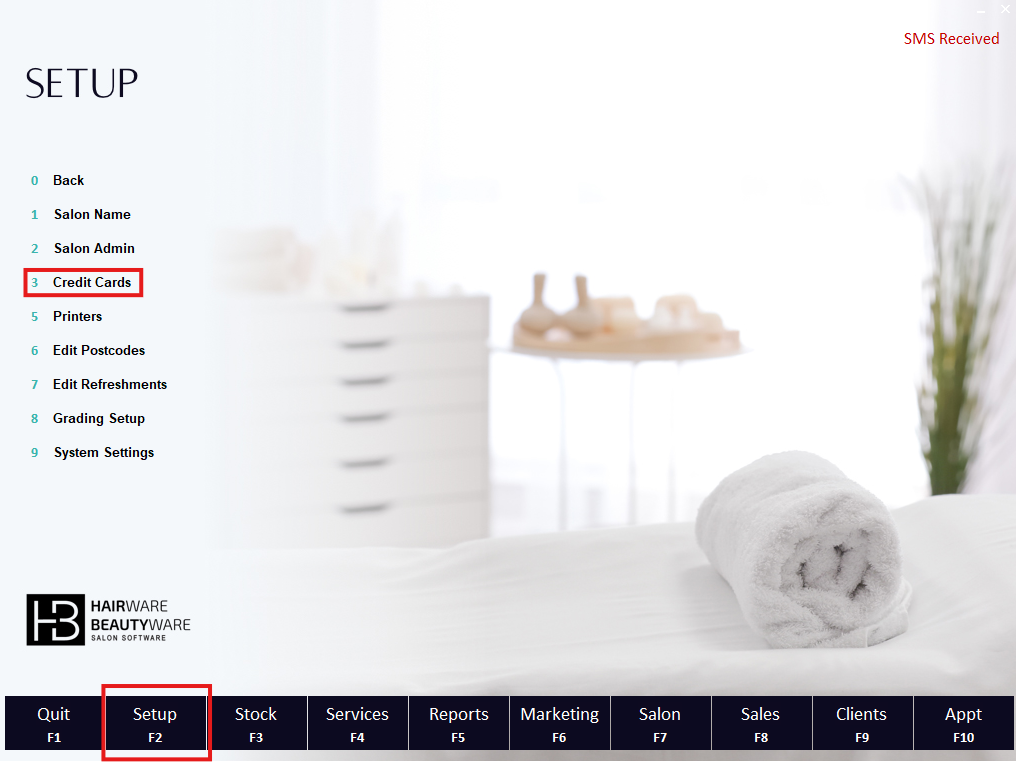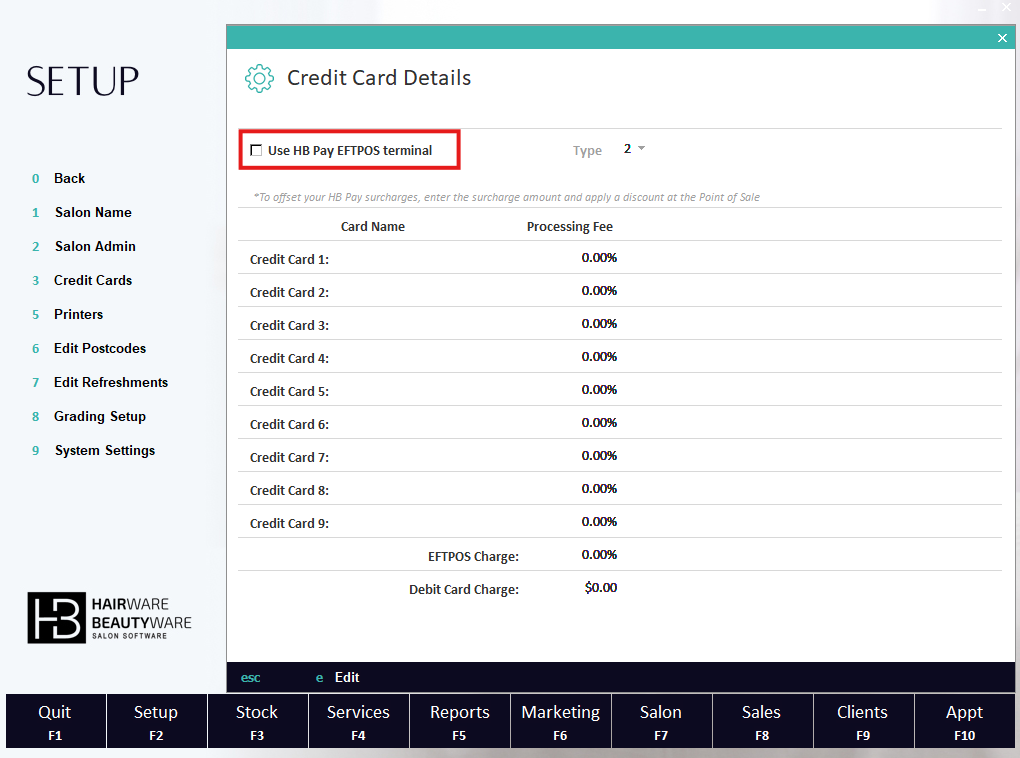Disable HB Pay Integration
Step 1: Navigate to ‘Credit Cards’ Setup
If you are currently using HB Pay and need to disable your EFTPOS terminal, navigate to the Credit Card setup screen to manage your HB Pay.
This screen can be found in F2 – Setup, then navigating to 1 – System Setup and then 3 – Credit Cards
Follow these steps to find the ‘Credit Card’ setup screen:
Setup – F2
System Setup (1)
Credit Cards (3)
Step 2: Uncheck HB Pay EFTPOS
To disable HB Pay integration, uncheck the ‘Use HB Pay EFTPOS terminal’ checkbox. Now you can manually process your EFTPOS transactions.
Note: Transactions wont appear in HB Pay reports with this checkbox unchecked.
Step 3: Process a Sale
To ensure your changes have been saved, attempt to process a sale. If you have completed the steps correctly, the trasaction will NOT be automatically be processed on your HB Pay terminal.